Introducing Compact Mode
We’re excited to announce that Compact Mode is now available in Game Bar for Xbox Insiders. Compact Mode is a new experience that simplifies Game Bar, making it more intuitive and easier to navigate on small screens, Windows handhelds, and when playing with a controller. To use this feature, open Game Bar, go to the Settings widget under General, and turn on the “Compact Mode” switch.
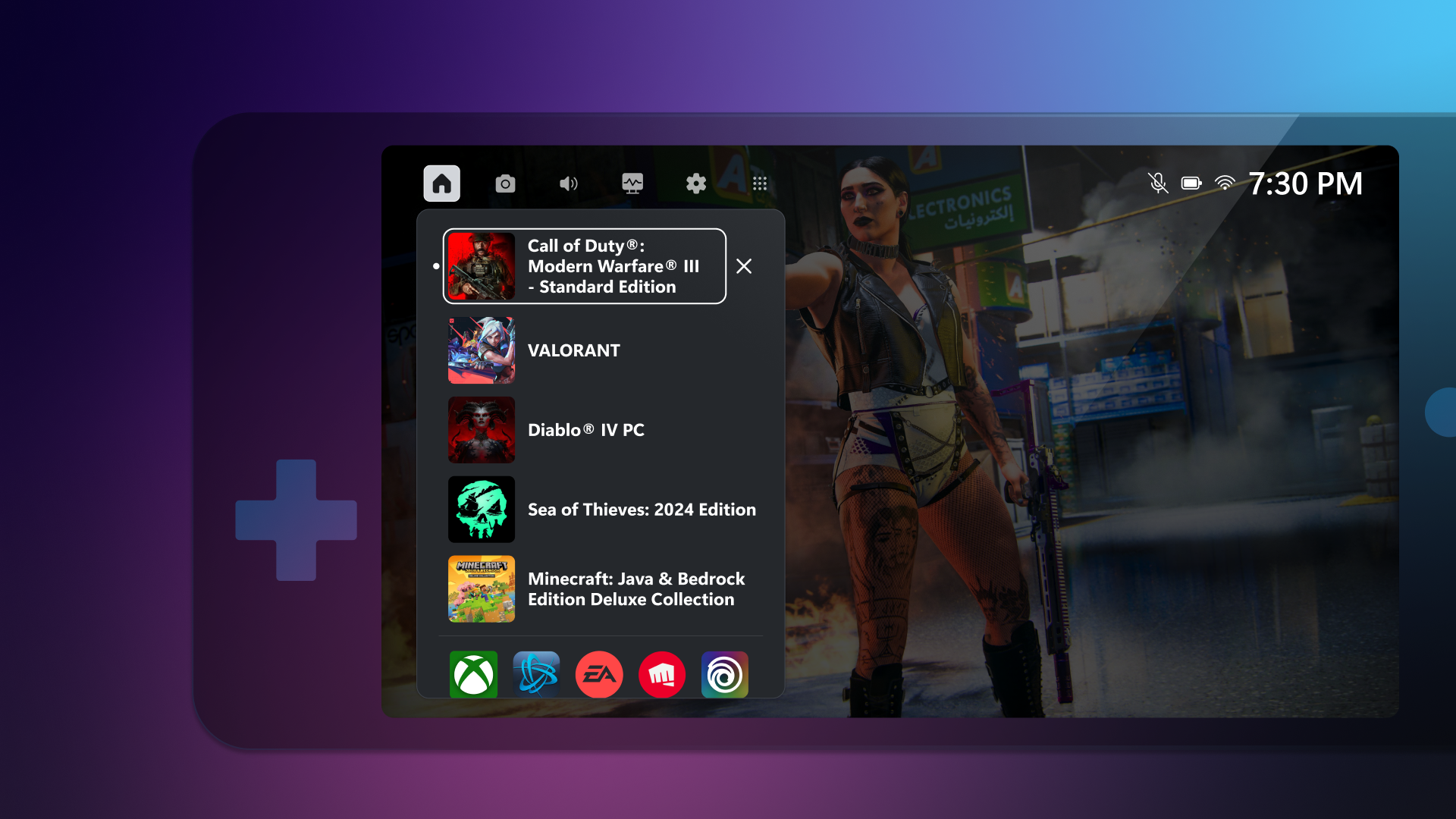
Better navigation on small screens and more
With Compact Mode enabled, widget access and navigation are simplified to ensure you can get to the content you want as easily as possible. When using a controller, you can switch between widgets quickly using the left and right shoulder buttons (LB/RB).
In the Home widget, you can see the games that are currently running and the games you've recently played. You can also access common game launchers installed on your system, such as Xbox, Steam, Battle.net, EA Play, Riot Games, and Ubisoft Connect.
You can now quit a running game by going to the Home widget, selecting the game, and pressing close – a quicker way than quitting the game or navigating to the Desktop. Additionally, you can take advantage of the Resources widget to quickly see what other apps are using your device’s resources and close them.
When the focus is on a widget icon in the navigation, you can open the widget settings or close it.
Finally, you can access the Widget Store and open any installed widget by going to the widgets menu.
How to Access Compact Mode on Windows Gaming Laptops
For devices that support custom physical button mapping, you can assign a button to the WIN+G keyboard shortcut. See your device's onboarding instructions for instructions on how to remap a physical button. To access the Game bar on your desktop, find “Game bar” on the taskbar and right-click to pin it to the taskbar.
Share your opinion
A new survey is available here or on the Xbox Insider Hub (open or install) here We’re asking players enrolled in the PC Gaming Preview to give us your feedback on Compact Mode for Game Bar on Windows PCs while it’s in preview. As a reminder, you can always give us suggestions for the app or leave feedback by going to the Settings widget, under Feedback, use the Game Bar feedback link. We look forward to hearing your feedback as we work to bring more improvements to Compact Mode so you can enjoy seamless Xbox gaming experiences across all of your Windows devices.
How to get Xbox Insider support and share your feedback
If you're an Xbox Insider looking for help, join our community atXbox Insider SubredditOfficial Xbox staff, moderators, and Xbox Insiders are here to help. We encourage you to add to threads with the same topic before posting a new one. This helps us provide you with the best support possible! Additionally, you can send feedback directly to Team Xbox by following the steps here in the “Report a problem online” section.
If you're not already part of the Xbox Insider Program and want to help shape the future of Xbox and get early access to new features, join the Program today downloading the Xbox Insider Hub for Xbox Series X|S and Xbox One either Windows PC.
For more information on the Xbox Insider Program, follow us on Twitter at@XboxInsiderStay tuned for future Xbox Insider release notes for more information on the PC Game Preview.
Note: This feature will be available to Xbox Insiders enrolled in PC Gaming Preview.